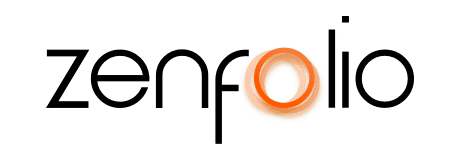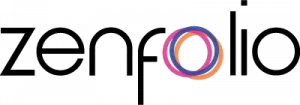How to Make More Money with Print Sales
October 9th, 2014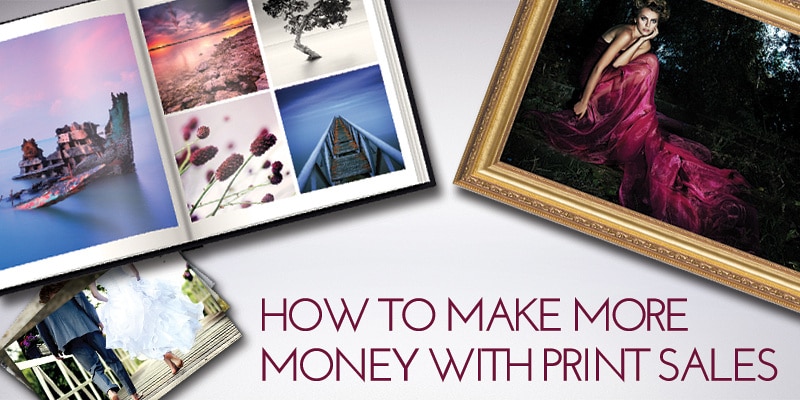
What’s the best way to boost sales? The answer is simple: have a sale. Everybody loves a sale, and more importantly, customers are much more likely to buy—and in larger quantities. Having a sale is simple. Set up your discounted pricing and then advertise your sale. You choose the time frame, which products are eligible, and the size of the discount. Or, you can choose to have a free shipping sale. Here, we guide you through the steps of setting up a sale through your Zenfolio account. The options are seemingly endless.

1. Create a Coupon
Why? With a coupon, customers are more inclined to come to your site, shop and buy—no one wants to let a coupon go to waste. Coupons apply to prints and products, digital downloads, self-fulfilled products and shipping costs.
How? Decide which coupon you want to feature. Zenfolio offers coupons for face value, percentage discounts, “at cost” discounts, shipping amount discounts, and shipping percentage discounts. You can determine the number of uses, order minimums and coupon start and expiration date to coincide with the sale dates. Simply create the coupon of your choice and then come up with a coupon code users will enter at checkout.
2. Create a Dedicated Price List
Why? Price lists contain the products you would like to offer for sale. Create a dedicated price list specific to your sale, so customers can see the breakdown of the sale by product. In addition, there might be only certain products you want to discount, so you can make sure only the discounted items will be featured in your price list.
How? Begin by creating a custom price list, and then add products you would like to offer, whether they are those offered by Zenfolio partner labs or your own self-fulfilled products. Or, you can simply duplicate an existing price list, adjust the pricing to the products you wan to promote with the sale and then assign the price list to galleries or individual photos. You will be able to switch back to the original price list at the end of the sale, if you wish to duplicate it.
3. Create a Special Package
Why? Packages give you the option to put multiple products together and sell them for one set price. This multi-product package may include vendor partner, self-fulfilled, and digital products. When customers see a discounted price for a bundle of products, they’re more likely to buy it.
How? Create your package, which can be one sole image or multiple different images, and then put sale items in the package so clients know they are getting the most for their money.
Once you have your sale items ready, you’ll need to advertise to get the word out.

1. Email Blasts
Why? The easiest way to communicate with your entire client list is through email. You can send an email to clients about a sale, notify them about news, or even invite them to view their gallery.
How? You have the ability to store a contact list of your friends and clients. You can send emails to your entire contact list regarding the sale.
2. Social Media/Blog
Why? Social media is an extremely easy and popular way to advertise in today’s digital age. It’s important to be active on social media channels, such as Facebook, Twitter and Instagram, to keep clients in the loop and display your work. And social media is a great outlet to advertise a sale to current and potential new clients. Every time you have a sale, blog about it, and then share it on social media. This will drive new and current clients to your website to see your work and get excited about a discounted item.
How? Post about your sale in a blog post. Then, you’ll want to share your post via social media by posting an image and link to your site. You can also enable social media buttons on your website for easy sharing. The buttons to Tweet, Google+, or post to Facebook are not set to show by default, but you can easily add them to a gallery or photo page.
3. Expiring Galleries
Why? Nothing gets people to act fast quite like setting a deadline. Groups, galleries and collections may be given an expiration date, at which time access is changed to private. To boost purchases during a sale, you can set the deadline to the last day of the sale.
How? Select the gallery, group or collection you would like to set to expire in the Organizer. Set the expiration date as the last day of the sale, so that customers will be prompted to buy ONLY during the sale, which means more profit for you.
4. Order Minimums
Why? Setting an order minimum can push customers to place larger orders with a variety of products during the time of a sale—possibly making more money for you. You can require that they reach a minimum in order to get the sale discount, which also nudges them to buy more. (This feature applies to Premium Business users only.)
How? If you have defined a minimum shipping cost or set an order minimum, the orders will not be completed unless the minimum is met. You can adjust the minimum amount required in your price list.
5. Featured Products List
Why? A featured products list is a list curated by you that features a list of products that will appear directly on gallery or photo pages in the Visitor View. It vastly increases the exposure of products and pricing, and it encourages your visitors to purchase (especially when the products are on sale).
How? You first need to create a price list in order to create an associated featured products list. Then, create your featured products list exclusive to sale items.
6. Sale Homepage Slide
Why? Make sure each and every site visitor is aware of your sale. Advertising sale details in the first image of your homepage slideshow is a great way to make sure everyone is in the loop.
How? To add a sale graphic to your homepage slideshow, create a new image with the details of the sale. Upload it to your slideshow gallery, and make sure the slideshow is not set to random for your homepage.
7. Create a Website Banner
Why? Nothing says sale quite like a banner. You can create temporary website banners promoting the sale in galleries, groups or on the homepage.
How? A banner can be added to any group or gallery page and will display a photo, video, slideshow or photo strip horizontally below your site menu or header from 200-800 pixels in height. All of this can be modified in the Customer Visitor View.
The sky is the limit when advertising sales on your website. Incorporating at least one or two of the above tactics will surely get more sales and revenue for you, and more of your products in the hands of clients.